Maximise small business revenue with digital payment solutions
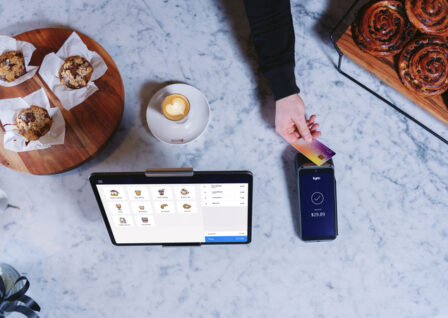

Who said technology makes life easier? We do! Although even the best solutions sometimes run into difficulties. Here are some top tips to ensure that your EFTPOS machine is ready to take payments when you need it to.
Tyro payment solutions need an internet connection to take payments and depending on the type of EFTPOS machine you have, depends on how these connect. If you have a Tyro Mobile or Tyro CounterTop EFTPOS machine these have a built in 3G /4G backup sim that uses the mobile network to connect.
It’s worth noting that your mobile reception can be easily impacted by peak times of mobile usage, the weather, your surroundings, and even your location to the mobile tower. If you see ‘Attempting to Connect’ or ‘Sign on Failed’ this is likely due to a poor 3G signal.
In fact, the highest number of calls we get at Tyro for connectivity problems are from customers using the 3G/4G back up sim as the connection method and there are steps you can take to improve your connectivity before you pick up the phone.
For steadfast connectivity, we highly recommend using WiFi as your primary connection for your Tyro mobile EFTPOS machine(s). WiFi will connect instantly when you come into the range of your router, whereas mobile data may take up to three seconds for the connection to become available.
If you have a Tyro Countertop EFTPOS machine, we recommend connecting to Ethernet via an Ethernet cable. Ethernet is always connected to the internet when plugged into the cable.
To switch your Tyro Mobile EFTPOS machine to either WiFi or Ethernet
Or follow these simple steps
If you’re having trouble with your EFTPOS machine, the simple “have you turned it off and on again?” applies.
Simply hold down the yellow ‘Corr’ button until the machine restarts.
If your machine is showing an error message, and the reboot doesn’t help, check out our help article here for what the message might mean.
From time to time we send updates to your EFTPOS machine to ensure that it’s running the latest software version. The easiest way to receive these updates is to leave your machine on overnight or when you are not using it. It’s important for your machine to receive these updates so that it is running as efficiently as possible.
If you have a need to take payments on the go, or away from your WiFi signal or counter, it might be worth adding a Tyro Go1 or a Tyro BYO2 (only available on iPhone Xs or later using 16.4 or later) to your toolbox. Find more information here on both solutions.
Already a Tyro customer? You can order a Tyro Go and create a Tyro BYO User via the Tyro Portal.
New to Tyro? Get started today.
Important information
1 Tyro Go EFTPOS reader requires a Bluetooth-enabled mobile device or tablet, the Tyro Go App to be installed, and mobile network coverage. Check Google Play & App Store for the latest OS compatibility requirements.
2 Tap to Pay on iPhone requires iPhone Xs or later running iOS 16.4 or later via the Tyro BYO App. Some contactless cards may not be accepted by the Tyro BYO App. The Contactless Symbol is a trademark owned by and used with permission of EMVCo, LLC. For more details, see https://developer.apple.com/tap-to-pay/. The Tyro BYO App requires mobile connectivity for use.
3 iPhone is a trademarks of Apple Inc., registered in the U.S. and other countries and regions.
You may also like
4 Jul 2024 - 4 min read
2 Jul 2024 - 7 min read
6 May 2024 - 7 min read
25 Mar 2024 - 6 min read
Australian-based 24/7 support